Table of Contents
Introduction
Google has always been at the forefront of innovation, constantly improving its tools to make our digital lives easier. Recently, Google Keep has joined forces with Google Gemini, a powerful AI, to transform how we make lists and manage tasks. This integration aims to simplify note-taking by automatically detecting and generating lists, making it more intuitive and efficient for users.
In this blog, we will explore how you can create lists using Google Keep, understand what Google Gemini is, find out if it’s available for use, and learn how to enable Gemini in Google Workspace. Let’s dive into this exciting collaboration and see how it can enhance your productivity!
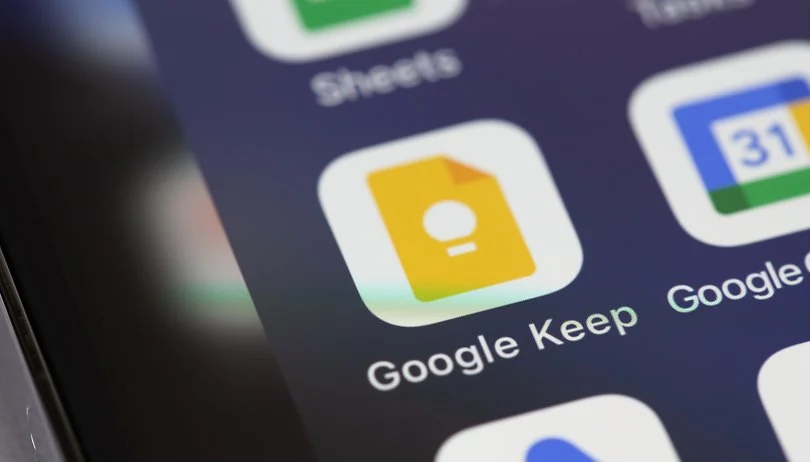
How to Make Lists in Google Keep
Google Keep is a simple yet powerful note-taking application that allows users to jot down ideas, create reminders, and make lists. The integration with Gemini AI takes list-making to a whole new level by automating the process based on the content you type or detect in your environment. Here’s how you can make lists in Google Keep:
- Open Google Keep: Launch the Google Keep app on your device or access it via a web browser.
- Create a New Note: Click on the “Take a note” option or the “+” button to start a new note.
- Select List Option: Choose the checkbox icon to create a list. This enables the list-making mode where each line is treated as a separate item.
- Start Typing Your Items: As you type, Google Gemini AI can suggest items to add based on your previous lists, calendar events, or detected objects in your environment.
- Use Voice Commands: You can use voice commands to add items to your list. Simply say, “Hey Google, add [item] to my shopping list.”
- Organize Your Lists: You can reorder items by dragging them up or down, set reminders for specific list items, and even share the list with others for collaborative planning.
What is Google Gemini Used For?
Google Gemini is a next-generation AI model developed by Google. It is designed to understand and process complex tasks by leveraging large-scale machine learning. Gemini can analyze data from various Google apps, including Keep, to enhance user experiences through smart predictions and automation.
Key Uses of Google Gemini:
- Automated List Generation: Gemini can detect items that should be listed and automatically create a list for you, saving time and effort.
- Smart Suggestions: Based on context, such as location or past behavior, Gemini can suggest items to add to your list.
- Enhanced Note Organization: Gemini helps categorize notes and lists, making it easier to find relevant information quickly.
- Integrating Data Across Google Apps: It pulls in data from other Google apps, such as Calendar and Gmail, to provide more comprehensive and context-aware suggestions.
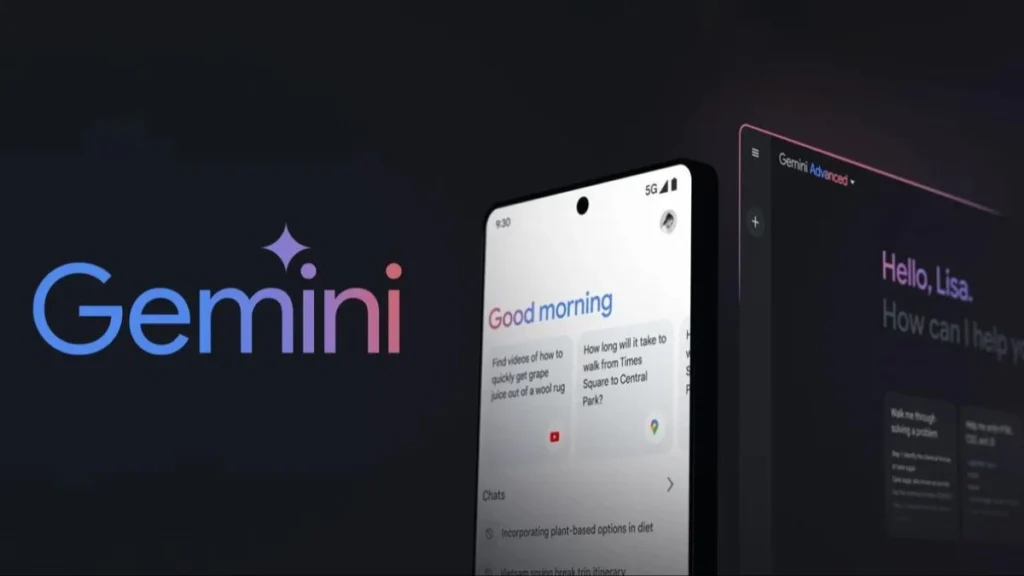
Is Google Gemini AI Available?
Yes, Google Gemini AI is available, but its deployment is gradual and may vary depending on region and user settings. Initially, it might be accessible only to certain users or organizations with specific Google Workspace subscriptions. Google plans to roll out Gemini across more platforms and applications over time.
How to Check Availability:
- Google Workspace Admin Console: If you’re part of a company or organization using Google Workspace, your admin can check for Gemini’s availability in the Admin Console.
- Settings in Google Apps: Look for Gemini settings in Google Keep, Calendar, or other integrated apps.
- Google Updates: Keep an eye on official Google announcements or updates in their blog for wider availability.
How Do I Enable Gemini in Google Workspace?
To enable Google Gemini in your Google Workspace, follow these steps:
- Access the Admin Console: Log in to your Google Workspace account and navigate to the Admin Console.
- Go to Apps: Click on ‘Apps’ and then select ‘Google Workspace’ to see a list of available applications.
- Select Google Keep: Find Google Keep from the list and click on it.
- Enable Gemini Integration: Look for the Gemini AI option and enable it. This might be under a settings tab labeled “AI and Machine Learning.”
- User Settings: Ensure that individual users have the necessary permissions to use Gemini-powered features. This can be adjusted under user settings in the Admin Console.
- Training and Onboarding: Google may provide resources or training sessions to help users understand how to maximize Gemini’s capabilities.
Case Studies
1. Personal Productivity:
Users can utilize the Google Keep and Gemini integration to streamline their daily tasks. For instance, a user planning a vacation can dictate a packing list, and Gemini can suggest items based on travel itineraries or past travel experiences.
2. Business Collaboration:
Teams can use Google Keep with Gemini to manage project to-do lists. A project manager can verbally add tasks during a meeting, and Gemini will transcribe and distribute the list to relevant team members, enhancing real-time collaboration.
3. Educational Use:
Students can benefit from this partnership by using voice commands to create study lists. Gemini’s AI can suggest related topics or items to study based on past notes and assignments.
Conclusion
Integrating Google Keep with Google Gemini is a significant step towards smarter, more efficient digital note-taking. With AI-powered list-making and intelligent suggestions, users can save time and focus on what’s important. Whether managing a grocery list, planning a project, or organizing daily tasks, this new feature enhances productivity and ensures you never miss a detail. Keep an eye on updates from Google to get the latest on Gemini’s availability and features, and start leveraging this innovative AI tool to streamline your workflows.
What is Google Keep?
Google Keep is a note-taking service by Google that allows users to create and manage notes, lists, and reminders. It’s available on both mobile and desktop platforms.
How does Google Keep integrate with Google Gemini?
Google Keep uses the AI capabilities of Google Gemini to detect patterns in list-making, suggest items, and categorize content automatically.
Can I use Google Gemini on my smartphone?
Yes, once Gemini AI is enabled for your Google Workspace account, it can be used across devices, including smartphones.
Are there any additional costs for using Gemini AI with Google Keep?
Currently, Gemini AI is available as part of Google Workspace. Check your subscription details to see if there are any additional costs.
How secure is my data with Google Keep and Gemini AI?
Google maintains robust security measures to protect user data. The integration of Gemini AI does not compromise data security and adheres to Google’s privacy policies.